Upload your supported video to create motion into magic
There are two ways you can use video to extract motion: you can record video on your own device or you can record motion directly from Plask’s platform.
These instructions will help you import videos into Plask that you have recorded on your own device.
NOTE: Keep in mind that although you can record motion on any camera device, Plask is only available on desktop and laptop computers at this point.
Once you have captured your motion using our best practice recommendations, it’s time to import your video into our platform to unleash the power of the Plask to animate your motion.
To import your mp4, mov or avi, follow these steps:
- Click the toggle right of the upper bar to Switch to Video mode from Animation mode. When the mode is switched to Video mode, it enters standby mode for adding video or recording
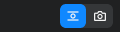
Animation mode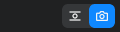
Video mode - When the button is clicked, the file explorer is opened. To upload your video, click the “Browse File” button and file explorer will open. or just drag it down to the bottom of Video mode
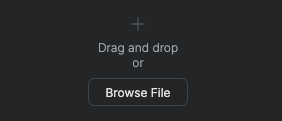
- When a video file is selected or dropped, it switches to Video editing mode of Video mode.
Once your recorded video is loaded, you are ready to extract the motion from the video.
