Upload a video file and extract the motions to use for your animated character.
In this step, upload a video file and extract the motions to use for animated character.
Model condition
- A model can be imported only when it has a skeletal mesh with both mesh and bone.
- For automatic retargeting, a bone name similar to the image is recommended.

Source bone information - It is recommended to load a model with T-Pose.
- The root bone should be named "Armature".
- Supported video formats: glb, fbx
File import
Select the 3d model file to click the "+" button or just drag it down to the library panel.
File Explorer
Directory & File
-
Manage files with directories under "Search box". You can create, select, move, copy, paste, and delete file if you need.

Search box -
Insert the keyword into the "search box" to find the directory.
Click to select a file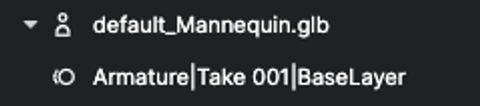
Default state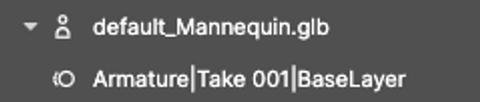
Selected state
- Edit file using keyboard shortcut below.
Windows
-
Delete : delete
-
Edit name : F2
Mac
-
Delete : command + back
-
Edit name : F2
