Have complete control over your retargeting process
In order to successfully manually retarget, you first need to visualize the model. Plask Motion Capture is extracted based on 24 source bones. See the diagram below for these source bones.
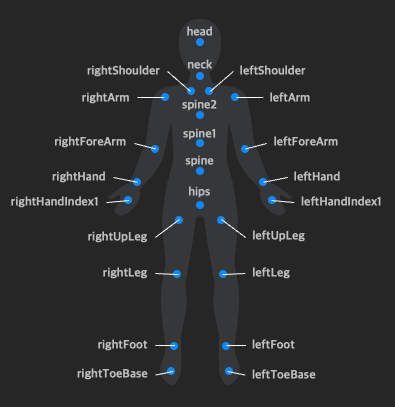
To manually retarget:
- Choose the “Retargeting” tab in your Control Panel.
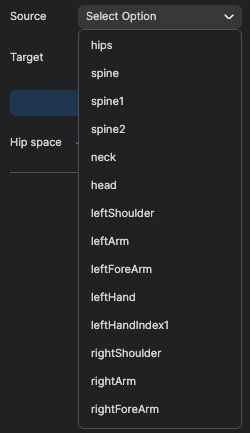
- Either click on a point in the source bone picture or select it by name in the dropdown menu.
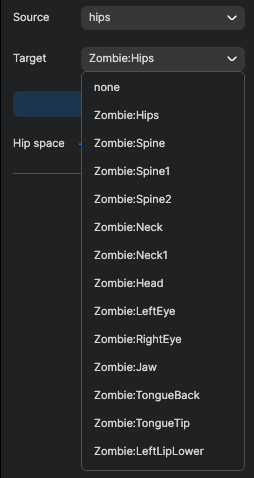
- Next, either click on the target bone in the picture or select it by name in the dropdown menu.
NOTE: If nothing is selected for the target bone, the corresponding source bone is mapped, but data is not used. - Click the “Assign” button to map the bone.
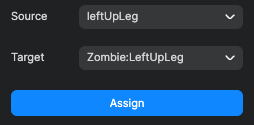
- Repeat this for all 24 source bones. When they are all mapped, you are ready for motion capture.
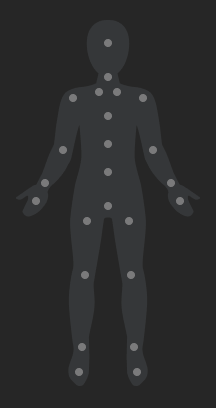
Before mapping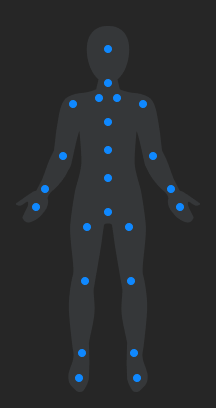
After mapping
If you need to change your mapping information, select the target bone again and click the “Assign” button. When you change your retargeting information, this change will not affect motions that have already been applied.
