-
FK vs IK
Forward kinematics (FK) is a method in which a child object moves according to the transform of the parent object. Rotating the parent object also rotates the child object. It can be implemented as a detailed pose of a character by matching the angle who want to express in detail.
Inverse kinematics (IK) is a method that determines the rotation of the remaining objects according to the position of the last object in the specified chain. If the last object is moved, other objects will rotate in the specified direction according to the position. Natural poses can be achieved when the character puts their feet on the ground or when the hands and objects interact.
- Bone and IK Controller
Bone transforms the mesh according to FK (Forward kinematics).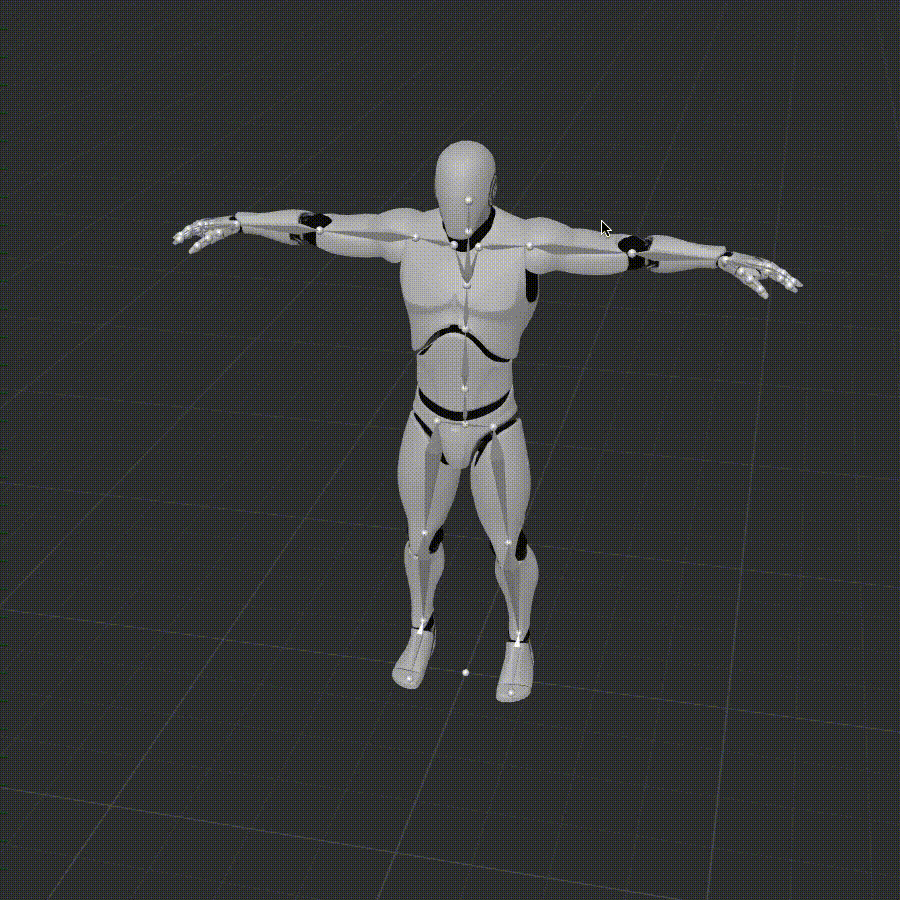
IK Controller transforms the mesh according to IK (Inverse kinematics).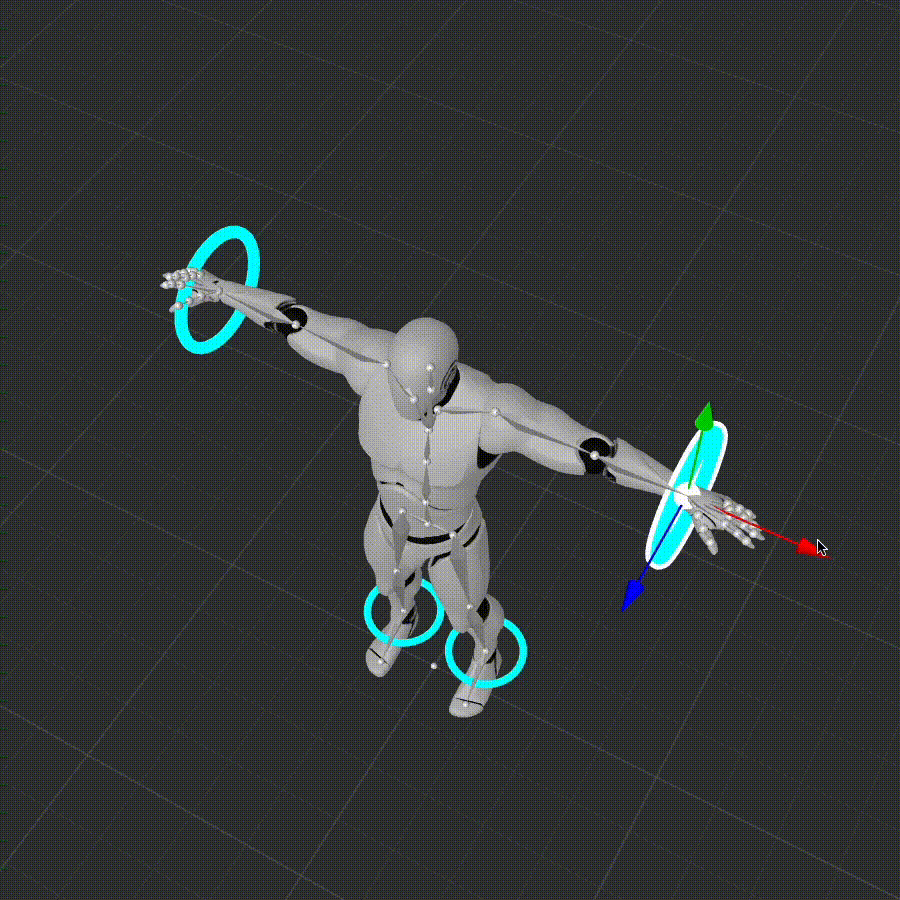
FK pose according to the bone and IK pose according to the IK controller exist separately, and the final pose is saved and exported by mixing the two.
Note. IK Controller function is in Beta state. The setup state of the IK Controller and the inserted keyframe are not saved. To import the animation later, you need to use the “Bake FK into IK” function or export it and save it.
- Set up
.png?width=300&name=03%20Content%20(2).png)
Select the bone of the 3D model uploaded to the scene and press the “Set up IK” button to activate the IK Controller.
.png?width=309&name=04%20Content%20(3).png)
If the 3D model is not finished retargeting, it can't be set up IK.
- IK Features
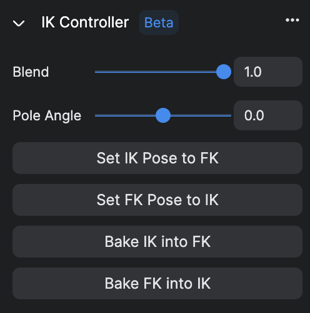
- When IK Controller of 3D model is activated, related functions can be used.
- Functions are activated on the IK Controller tap of the Control panel when an IK Controller in a Scene or a bone belonging to an IK Chain is selected.
- Arm IK Controller’s IK Chain: UpperArm-LowerArm-Hand
- Leg IK Controller’s IK Chain: UpLeg-Leg-Foot
- FK/IK Blend
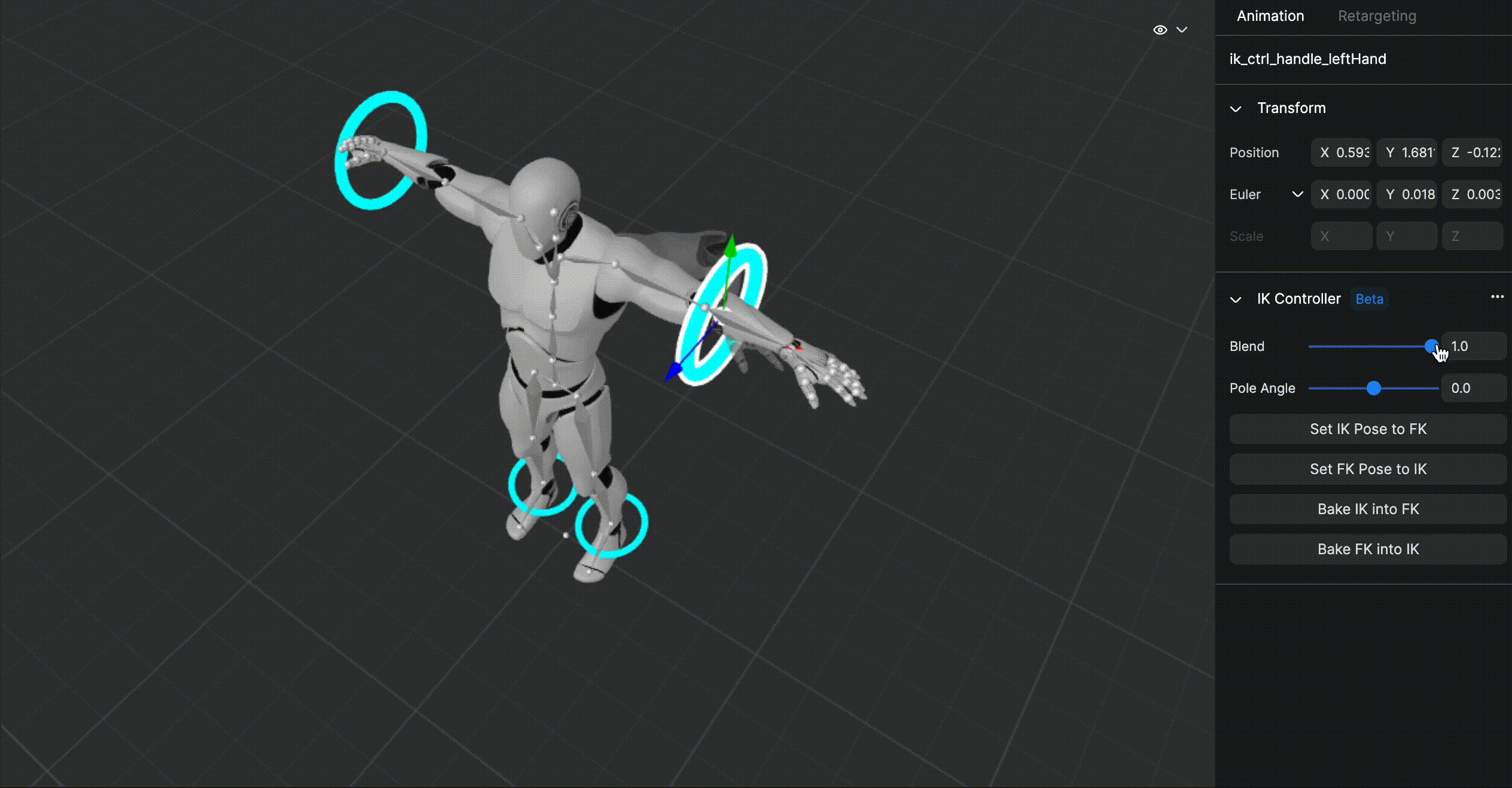
-
- It is the weight of the influence of Bone Transform and IK Controller Transform on Mesh.
- If the value is adjusted, the mesh of the current frame is transformed.
- Each IK Chain has a separate FK/IK value
- FK/IK Blend values can be set for each frame and saved as Keyframe in the Track.
- Pole angle
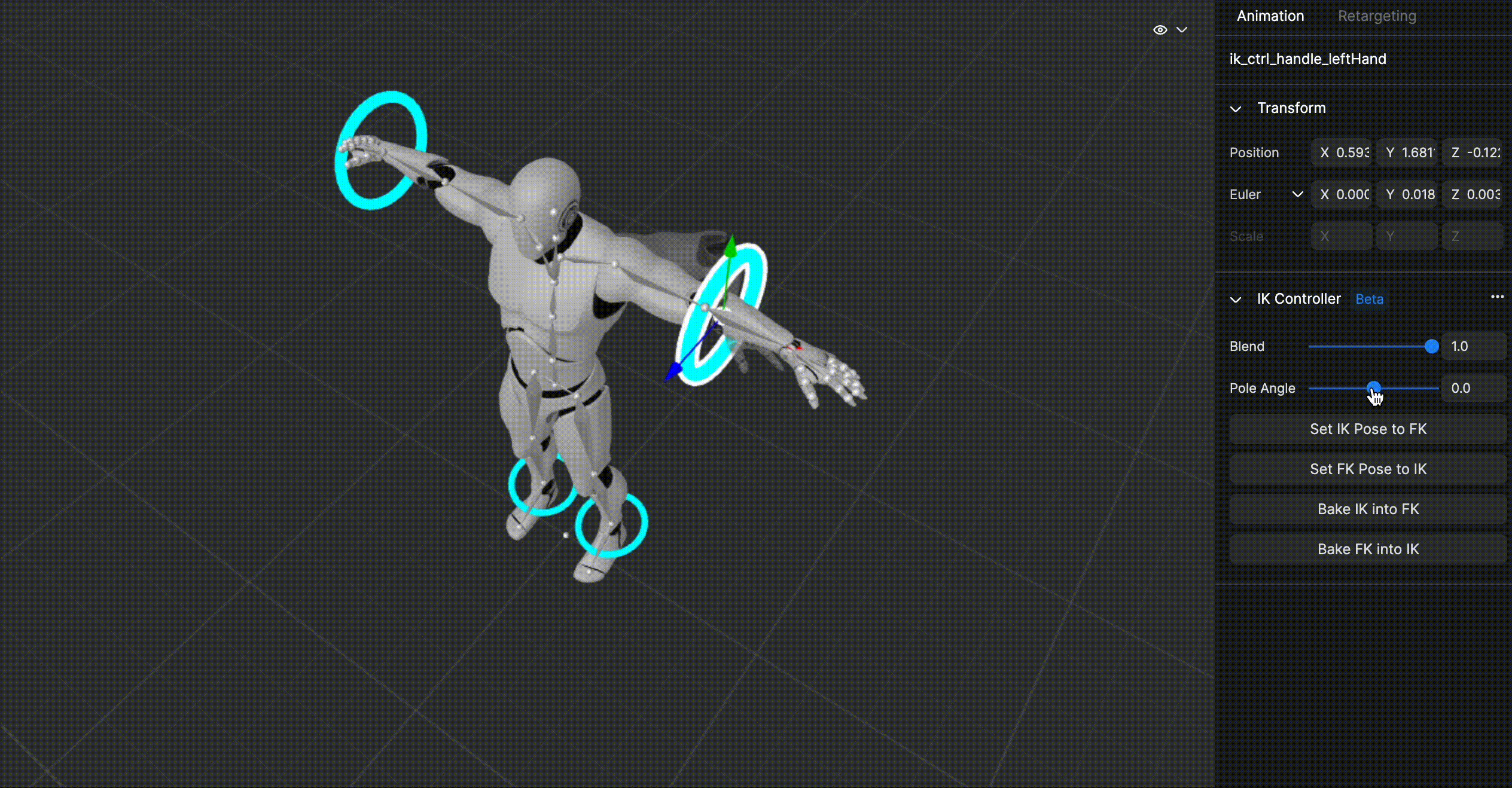
-
- This determines the direction in which the IK Chain is folded.
- If the value is adjusted, the mesh of the current frame is transformed.
- Each IK Chain has a separate Twist value
- Twist value can be set for each frame and saved as Keyframe in Track.
- Set IK Pose to FK
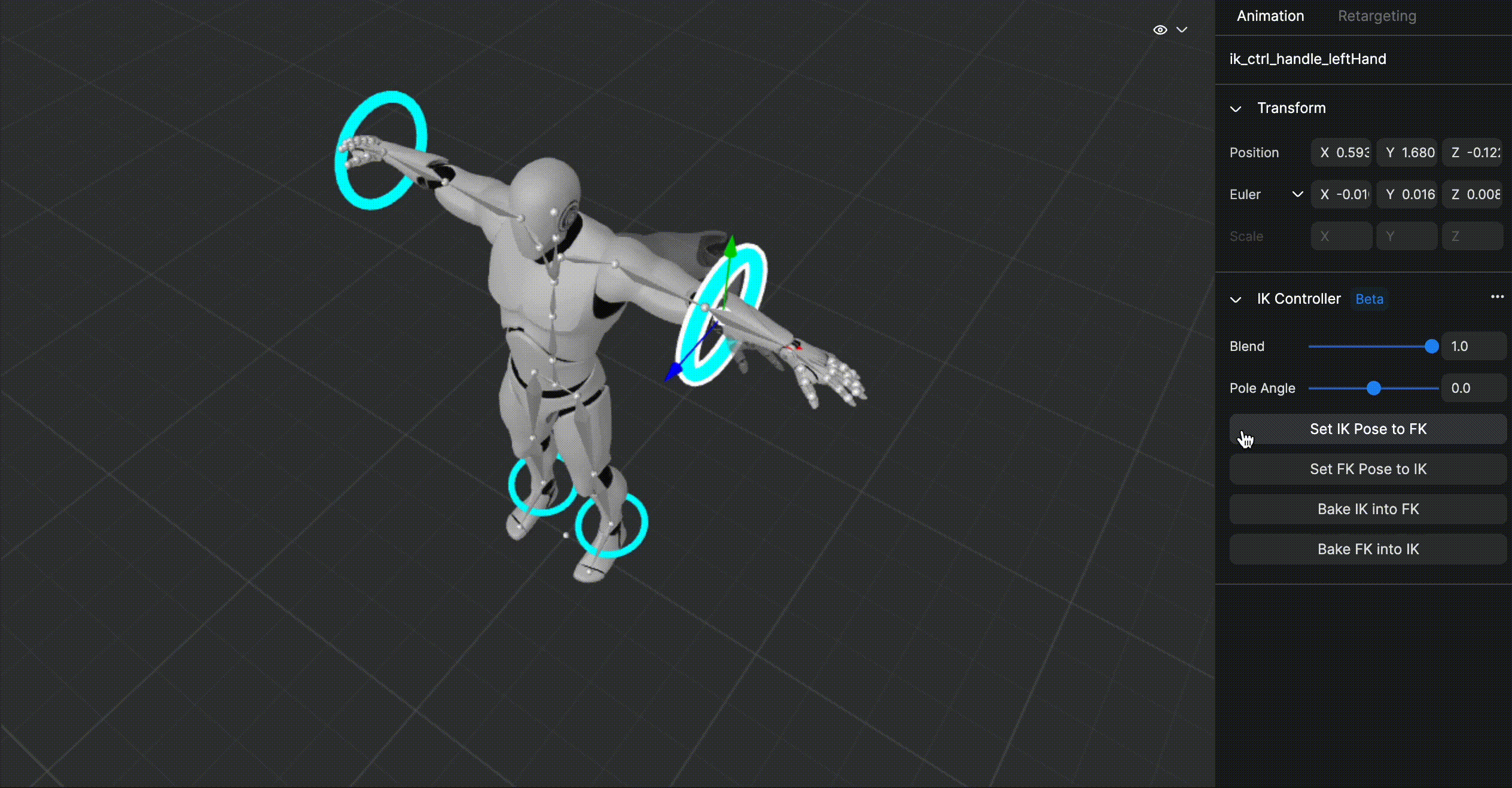
- When the “Set IK to FK” button is pressed, the IK Controller of the current frame is set to be the same as the FK pose.
- Therefore, the Transform and Twist values of the IK Controller of the current frame are adjusted.
- The pose is matched, but the keyframe of the current frame is not modified.
- Set FK Pose to IK
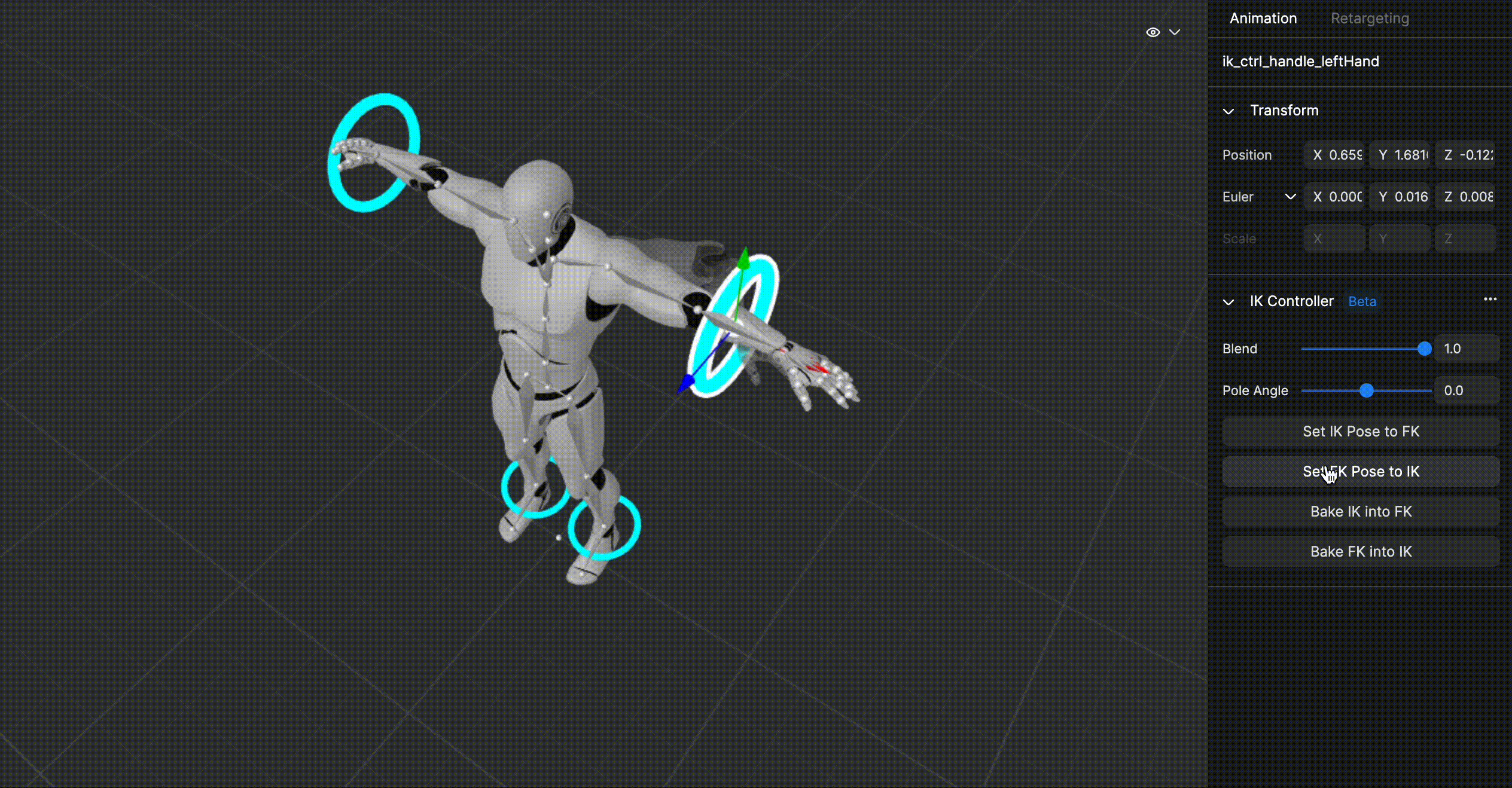
-
- When you press the “Set IK to FK” button, the current frame's bones are set to be the same as the IK pose.
- Therefore, the Transform value of the bone belonging to the IK Chain of the current frame is adjusted.
- The pose is matched, but the keyframe of the current frame is not modified.
- Bake IK into FK
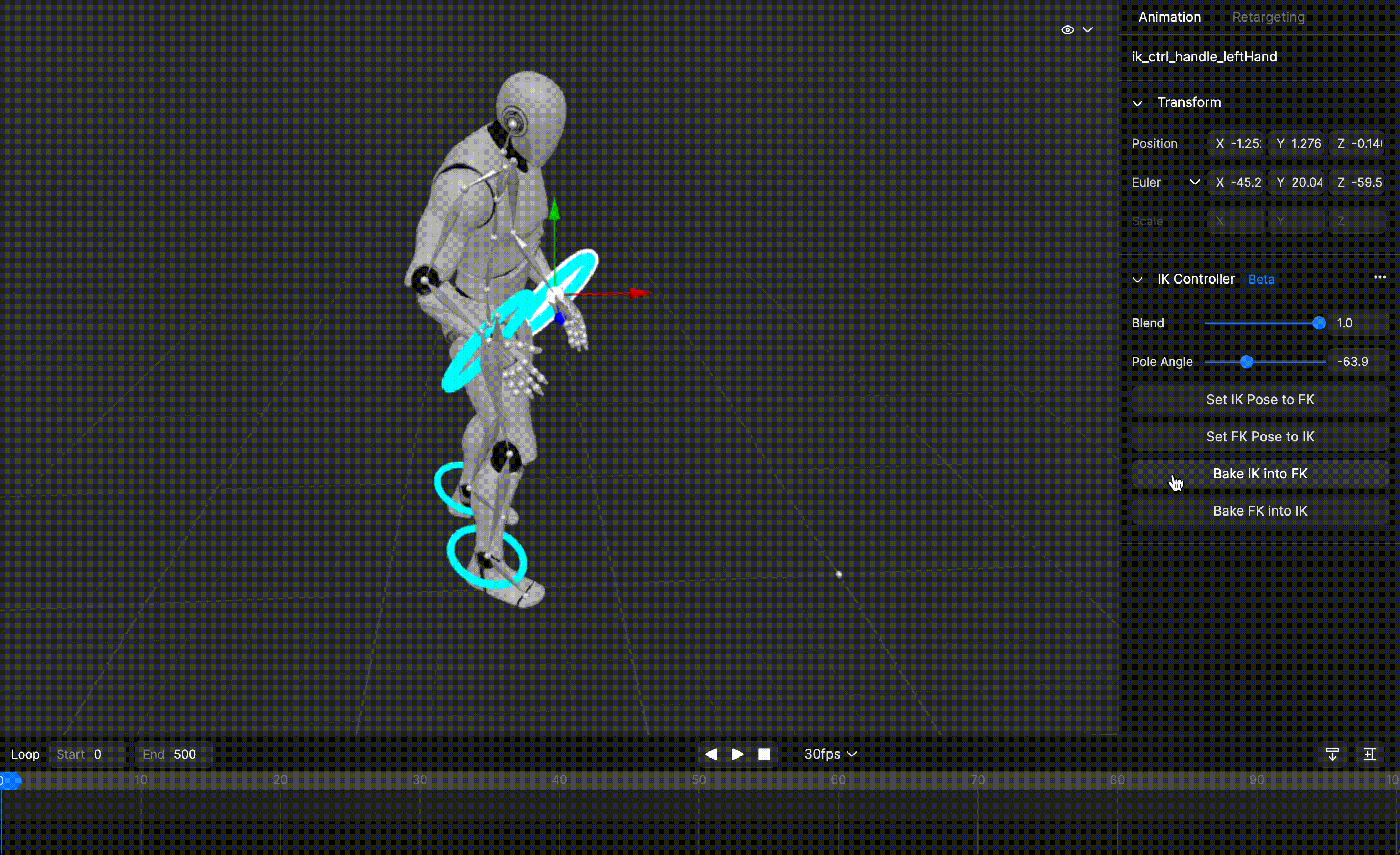
-
- When the “Bake IK into FK” button is pressed, the IK Controller is baked to have the same animation as the keyframe of the bone.
- Bake range is between the Start frame and End frame.
- Bake FK into IK
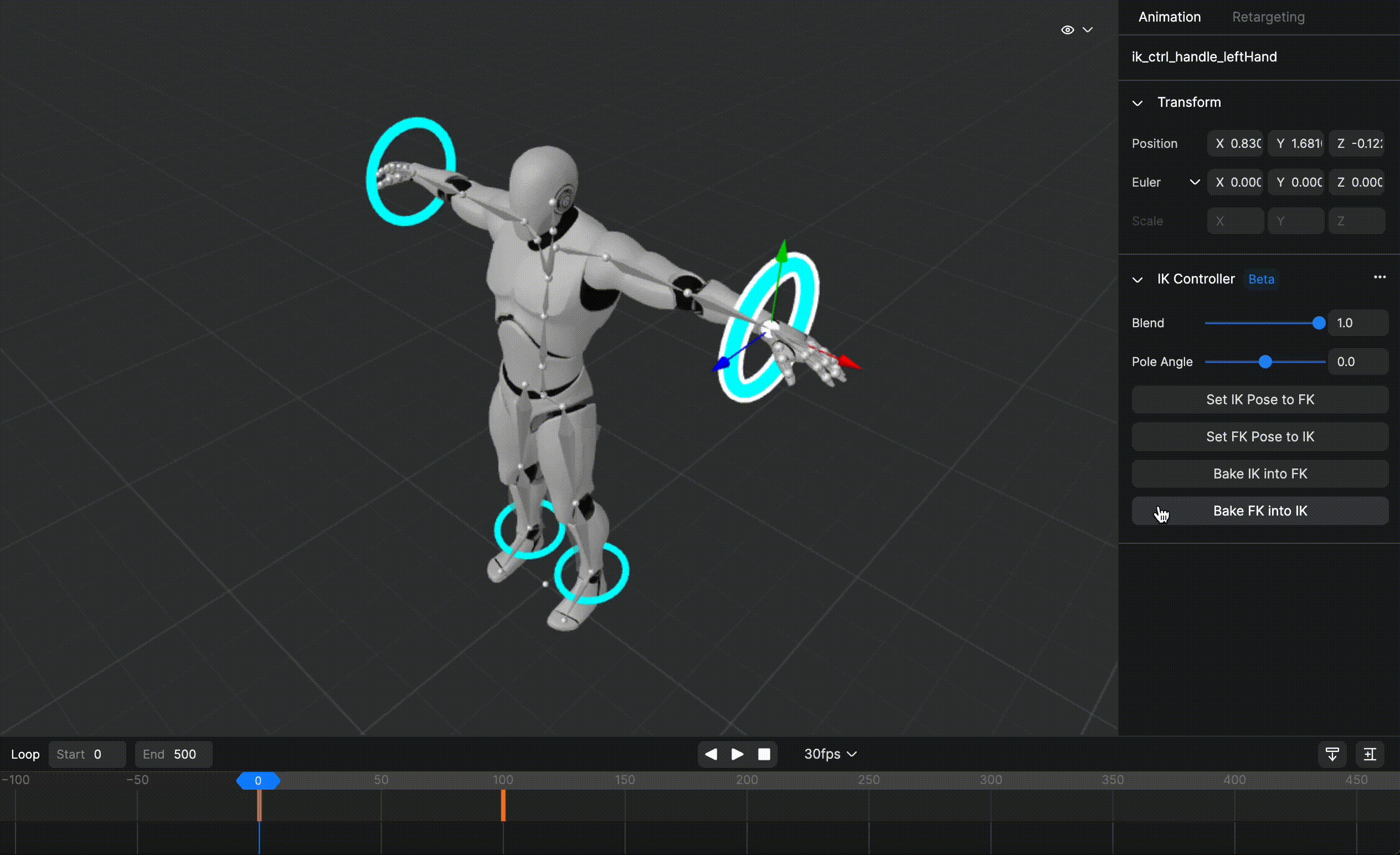
-
- When the “Bake FK into IK” button is pressed, the Bone is baked to have the same animation as the keyframe of the IK Controller.
- Bake range is between the Start frame and End frame.
